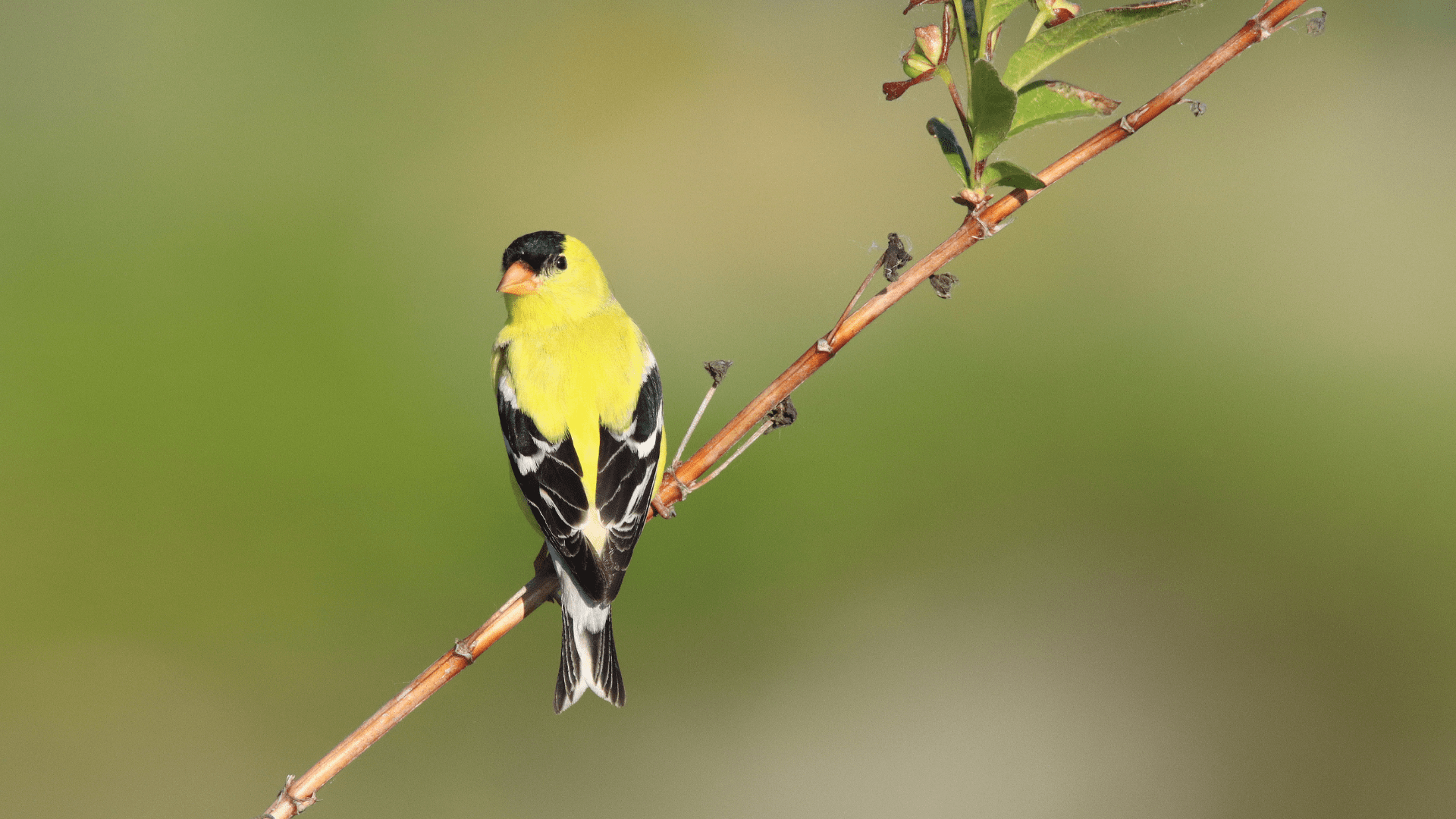Some operations of the NatureCounts app require you to be connected to cellular data or WiFi, but that doesn’t mean you can’t collect data when you are offline or in areas of poor connection.
You must be connected to sign in, register, and download your project, so be sure to go through the steps in Signing In and Selecting a Project and Registering for a Project before you head out to the field. Once you have done that, you may perform data collection as normal even if your connection is lost. You will be able to complete every step except submitting your data. Instead, you will need to save a draft of your survey and submit it later when you have returned to cellular data or WiFi.
You can save a draft of your survey at any time by tapping the three small dots in the top right of the screen and selecting “Save as draft”. You can access your saved drafts on the Checklists tab, and tap any draft to re-open it and continue where you left off.
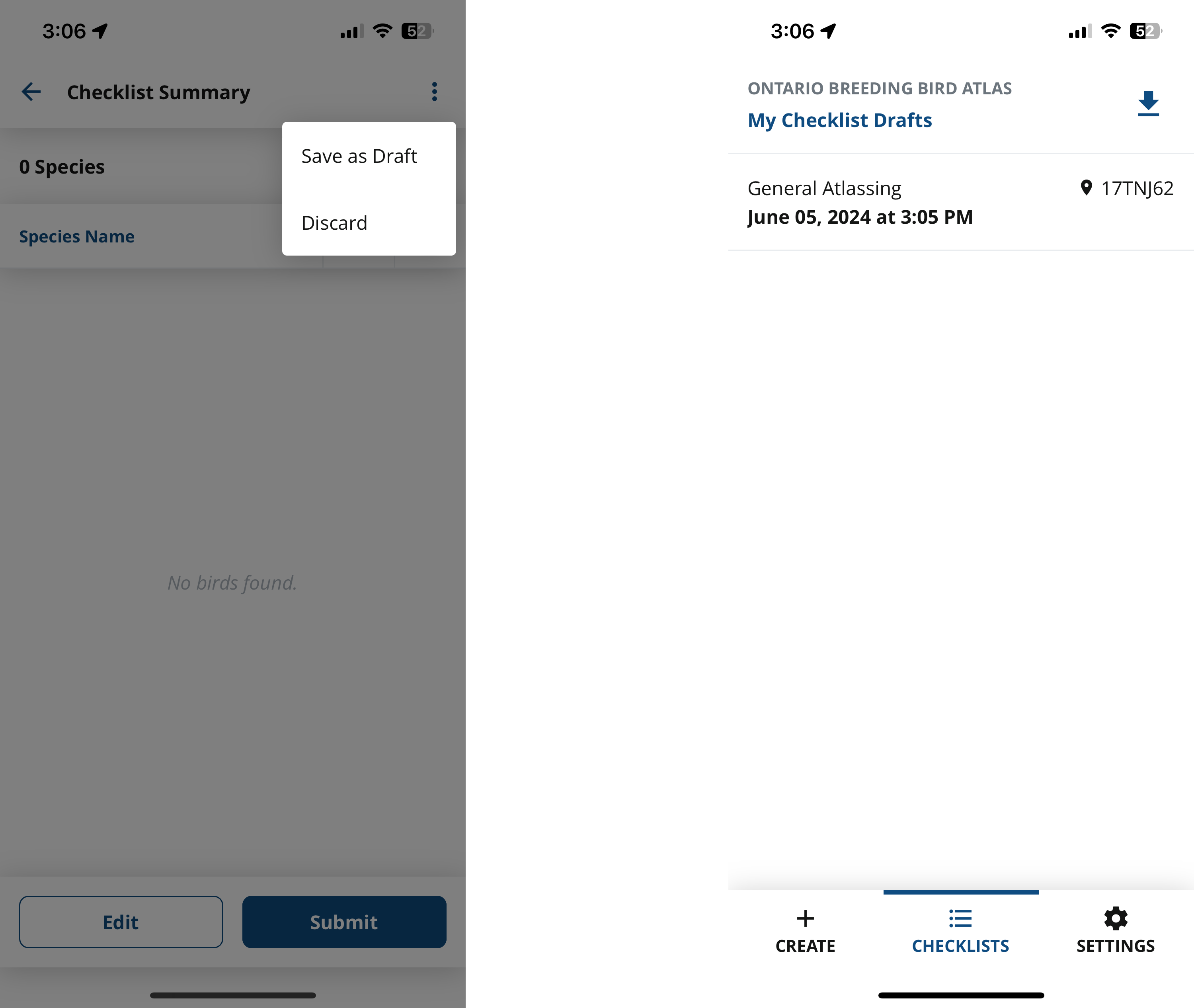
To delete a draft on the Checklists tab, slide the checklist left to reveal the trash can icon. Tap the trash can, and confirm that you want to delete the draft.
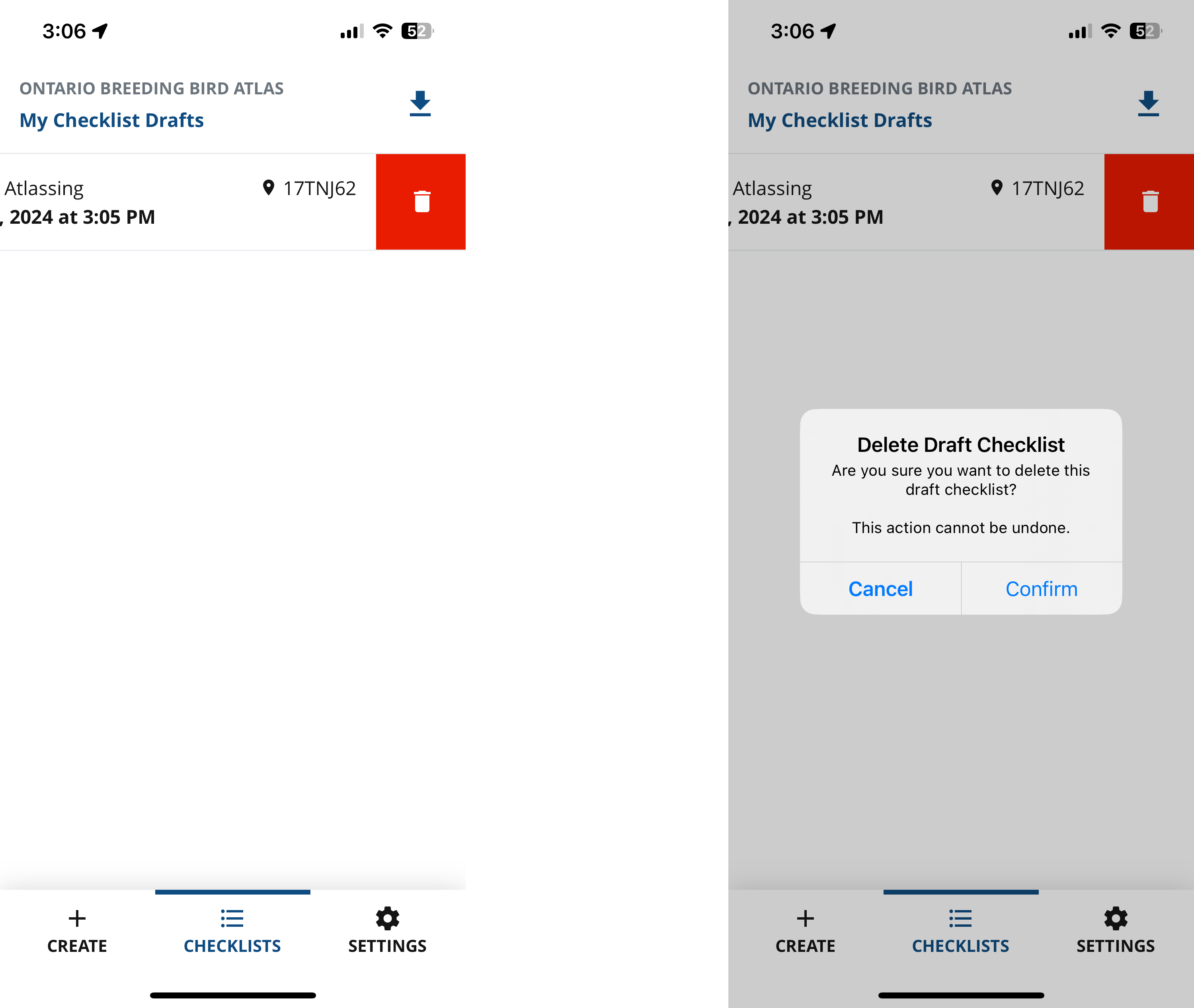
Backing Up Your Drafts
If you are performing many offline surveys, you may wish to back up your drafts. To do this, simply tap the Download button on the Checklists tab. When prompted, tap “Download Drafts”.
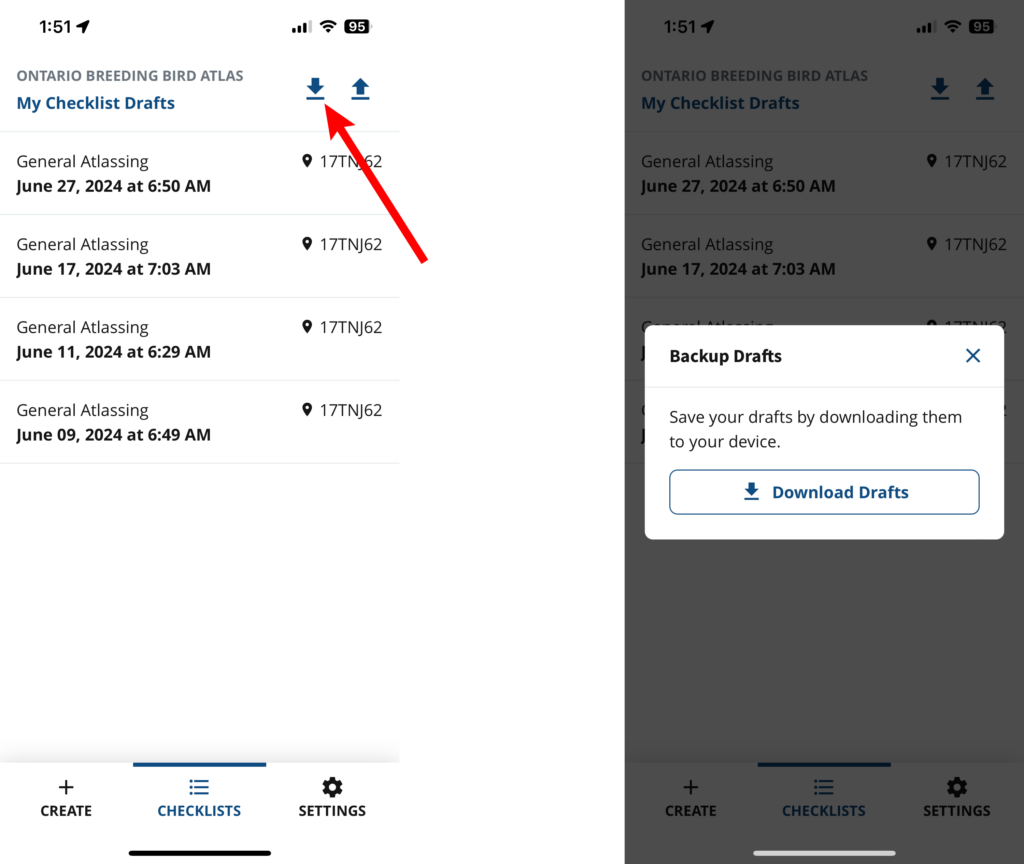
When you do this, the app saves a backup file to your device. The next screen indicates where on the device the file is saved. Tap “Return to Drafts” when complete.
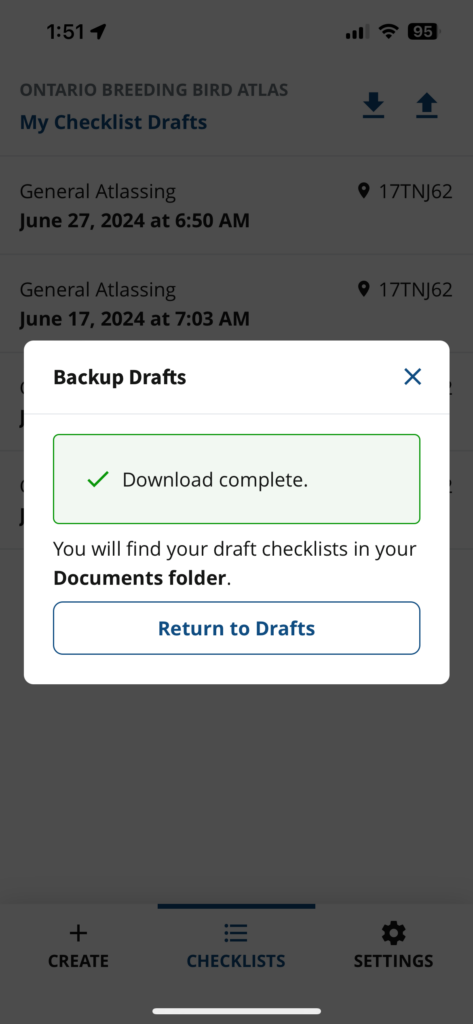
If your drafts are lost or accidentally deleted from the app for any reason, you can restore them from this backup file. For extra security in case your device is lost or broken, you could save a copy of this file to a second device, like a computer.
To restore your drafts, tap the Upload button on the Checklists tab. When prompted, select the backup file with the date of your most recent backup. On the next screen, tap “Return to Drafts”.
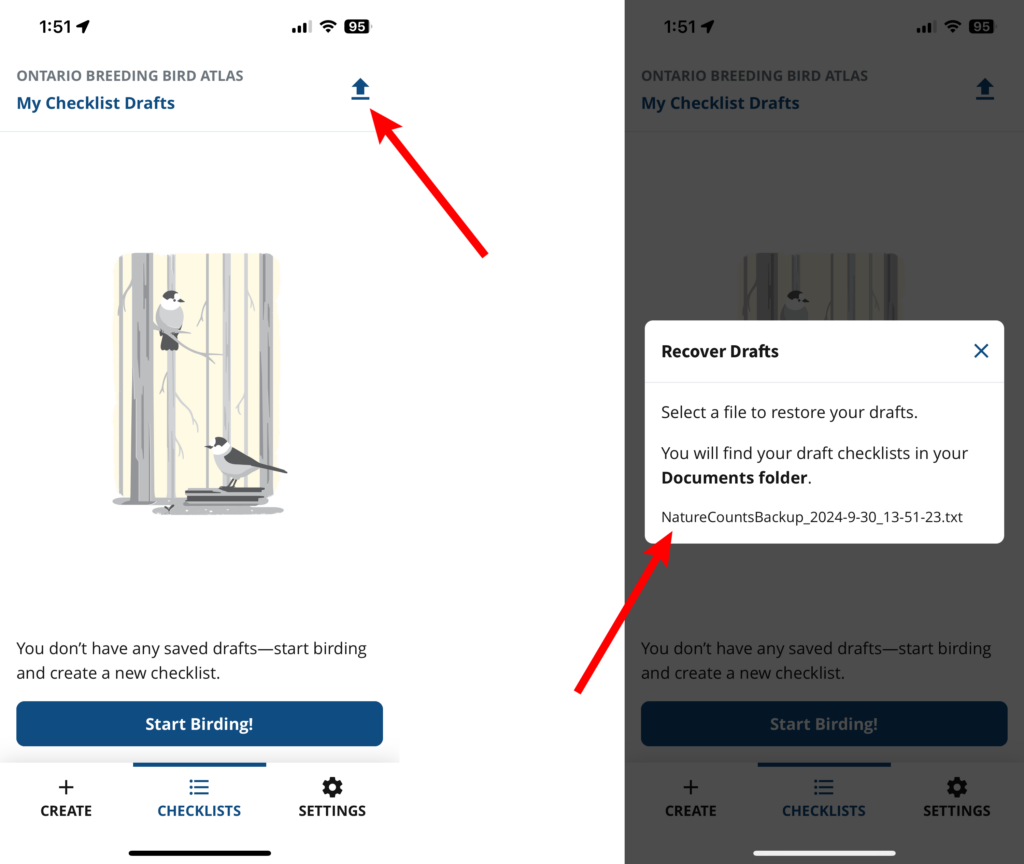
Next section: Using Offline Maps