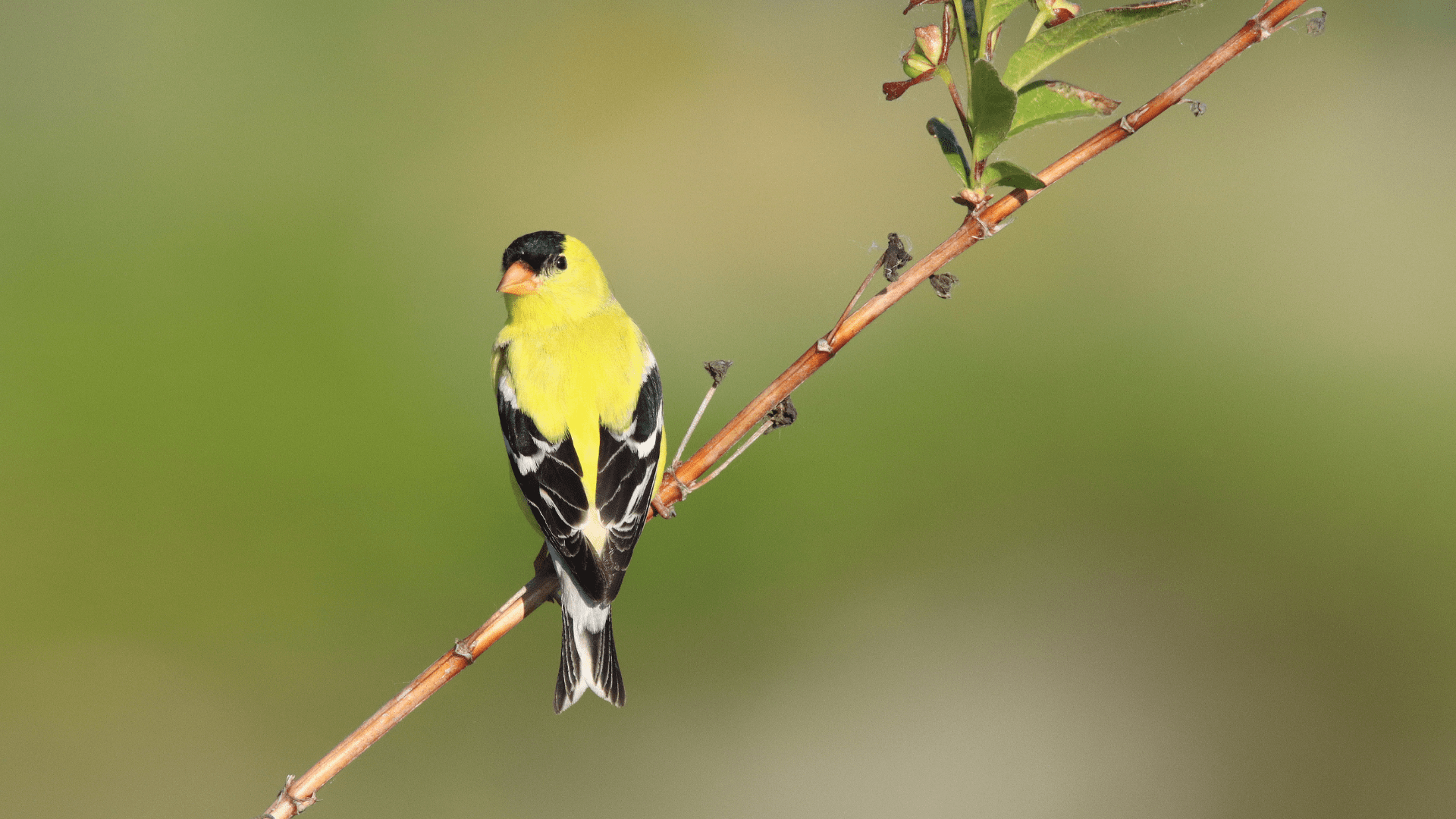If you anticipate that you will be conducting surveys in areas of poor reception, or on a device that does not have cellular service, you can save an offline map of your survey area in advance. This means you can use a high-resolution map even when you are totally offline.
To do this, navigate to the Settings tab and tap “Offline Maps”.
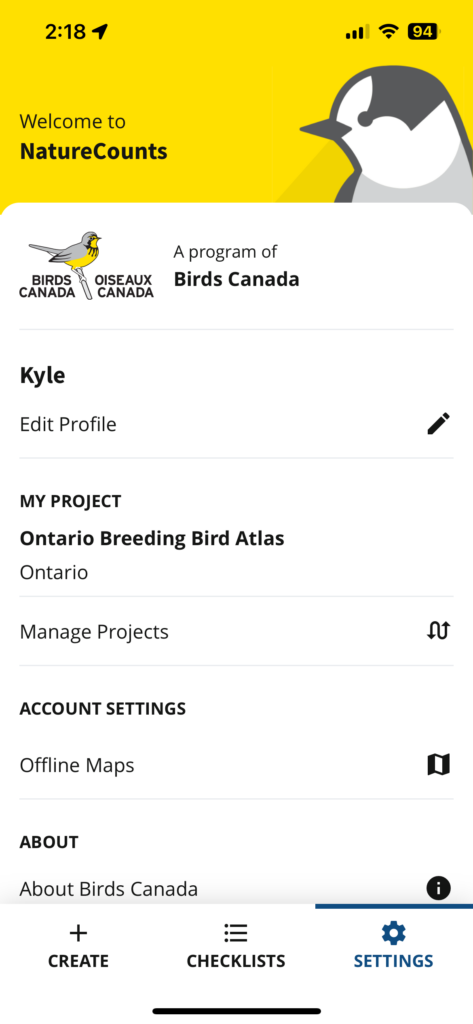
Tap “Create a Map”. Enter a name for the map that you are saving, then tap “Select Area”.
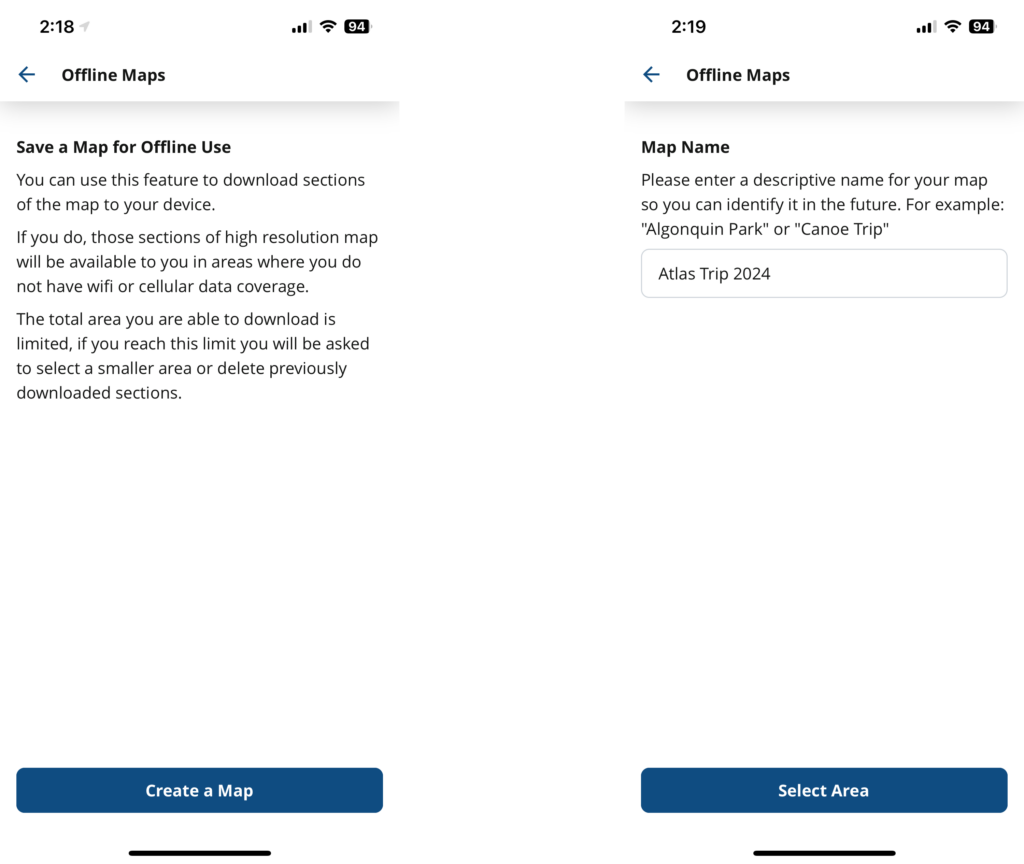
Find the area of the map that you would like to save. You can drag and pinch-to-zoom to move around the map. Once you have located your survey area, you will tap twice on the map to create a box.
Your first tap will create the upper left corner of the box, and your second tap will create the lower right. Once the box is created, you can drag either of those anchor points to adjust the area it covers. You can start over at any time by tapping “Clear”. When you are satisfied, tap “Done”.
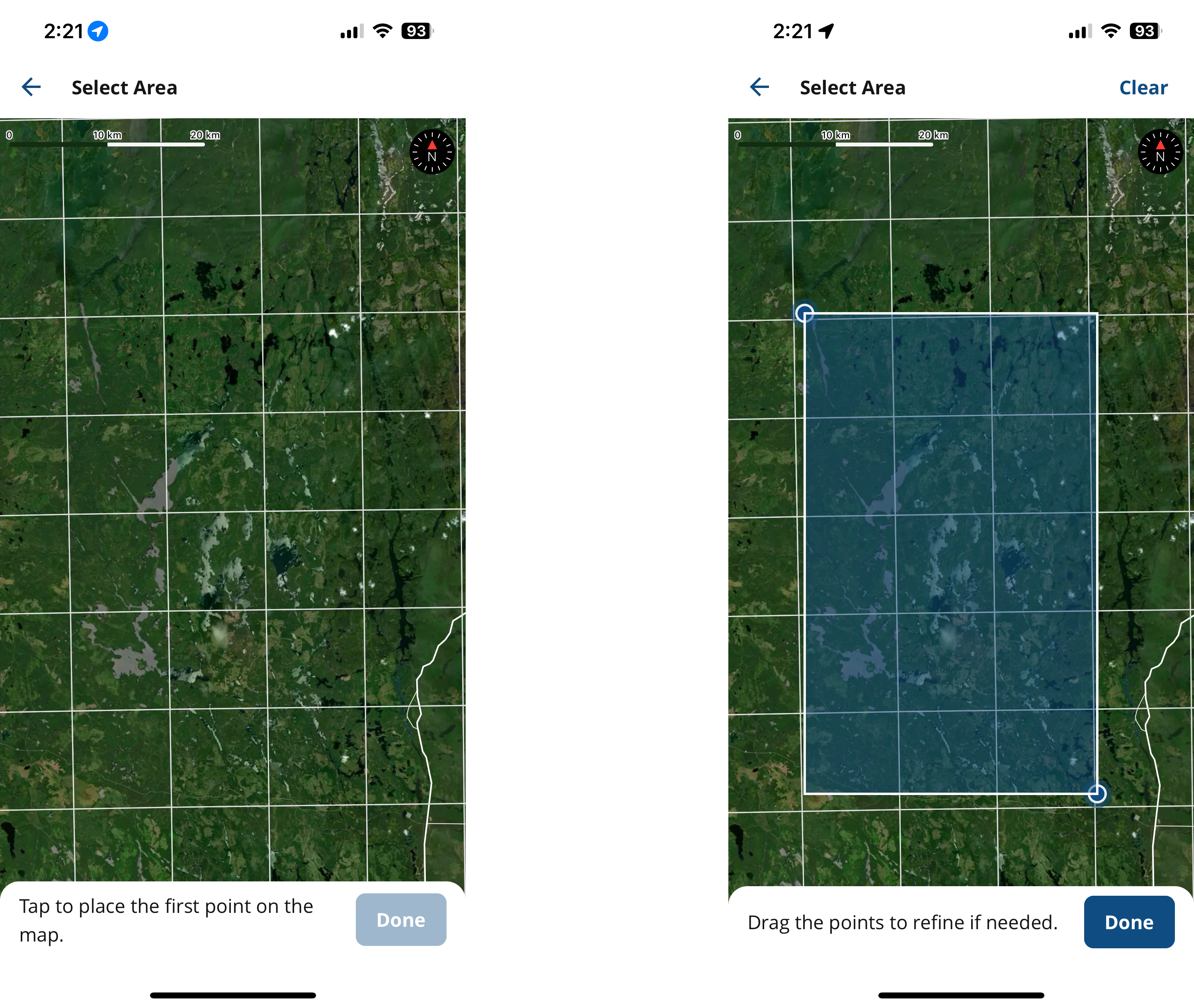
Wait for the app to download your map. For larger maps, this may take several minutes. Once the download is complete, you will be returned to the Offline Maps screen, where you can manage all of your downloaded maps.
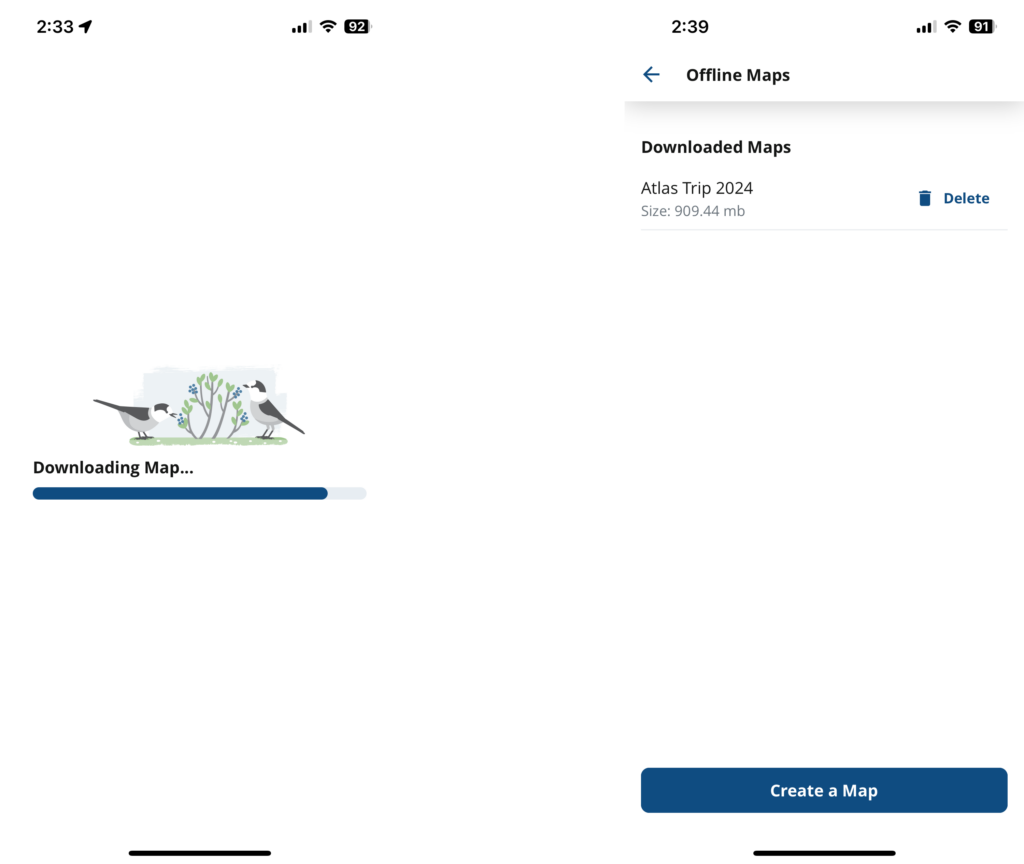
Next section: Updating Projects