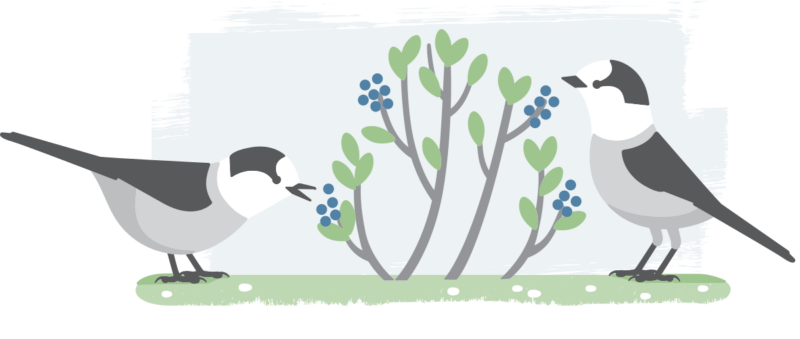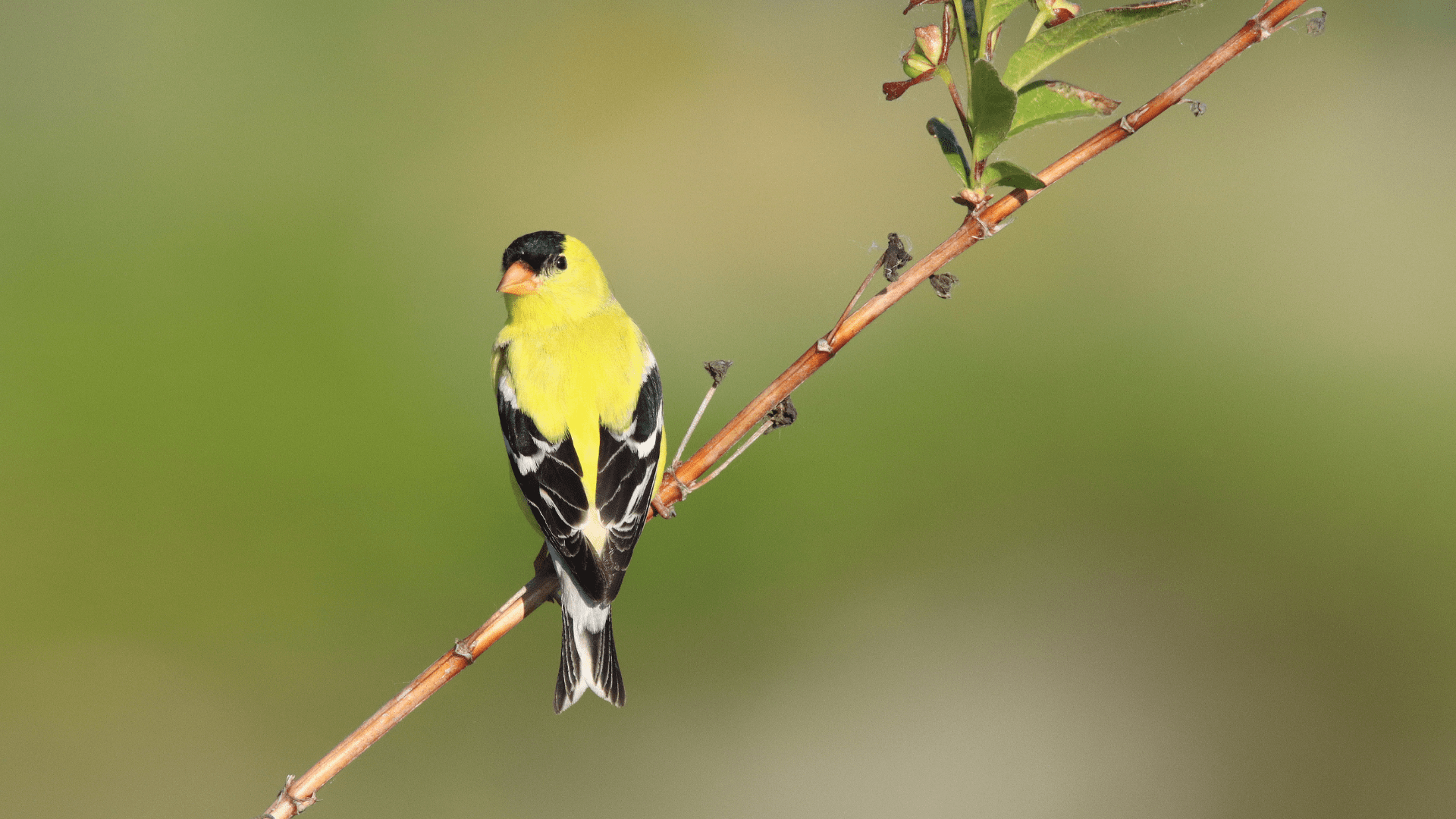Signing in to your NatureCounts account should be quick and easy. If you are having trouble, the steps below will help you resolve the issue.
1. Ensure your username and password are correct.
Signing in requires you to enter your username and password. Entering either incorrectly is the most common reason for a failed sign-in. If you have entered an incorrect username or password, you will see the following error message:
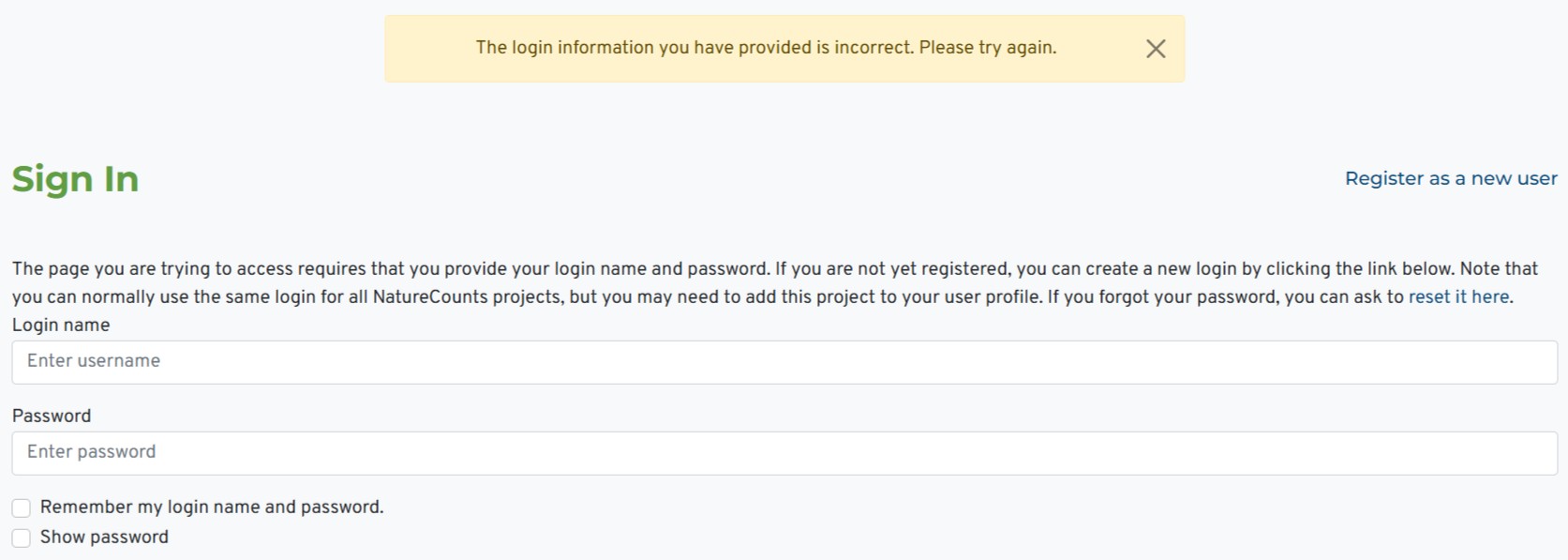
Remember that your username is not the same as your email, and attempting to sign in with your email address will not work. Your username is a unique name that you chose when you first registered for NatureCounts.
2. Ensure that you are signing in to the correct account.
If you have registered for NatureCounts more than once, you may have multiple accounts with different login credentials. Consider whether you might be entering the username from one account with the password from another.
Note that you only need one account for all activity on NatureCounts, Motus, and Birds Canada Learn. If you believe you have created multiple accounts with Birds Canada, please let us know at naturecounts@birdscanada.org so we may merge them for you.
3. Reset your password.
If you still cannot sign in, or you believe you have forgotten your username or password, you can use the password reset function. To do this, on the NatureCounts sign-in page, click “Forgot your password?”.
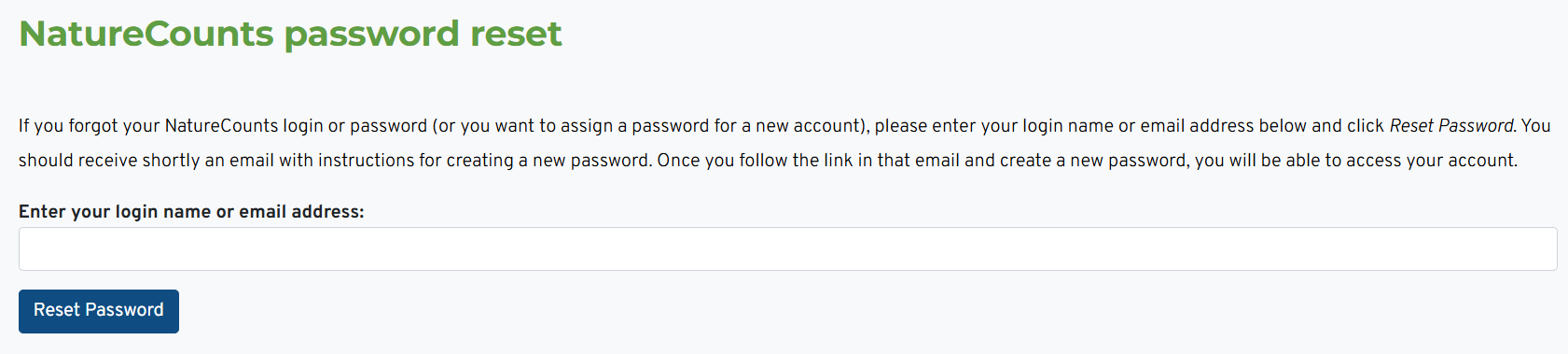
You will be asked to enter your username or email address. If you are entering an email address, it must be the email address associated with your NatureCounts account. Once you click “Reset Password”, and email will be sent to that address that contains your username and a link to create a new login or password. Please allow a few minutes for the email to arrive. If you do not see, check your Spam or Junk folder.
Once you have received the email, click the link it contains, enter a new password, then click “Save New Password”.
4. Contact your project coordinator if the problem persists.
If you have tried the above steps and are still unable to sign in, contact your project coordinator so that we can investigate. Please include your NatureCounts username and/or associated email address, an explanation of the problem, and screenshots of any error messages you have received.