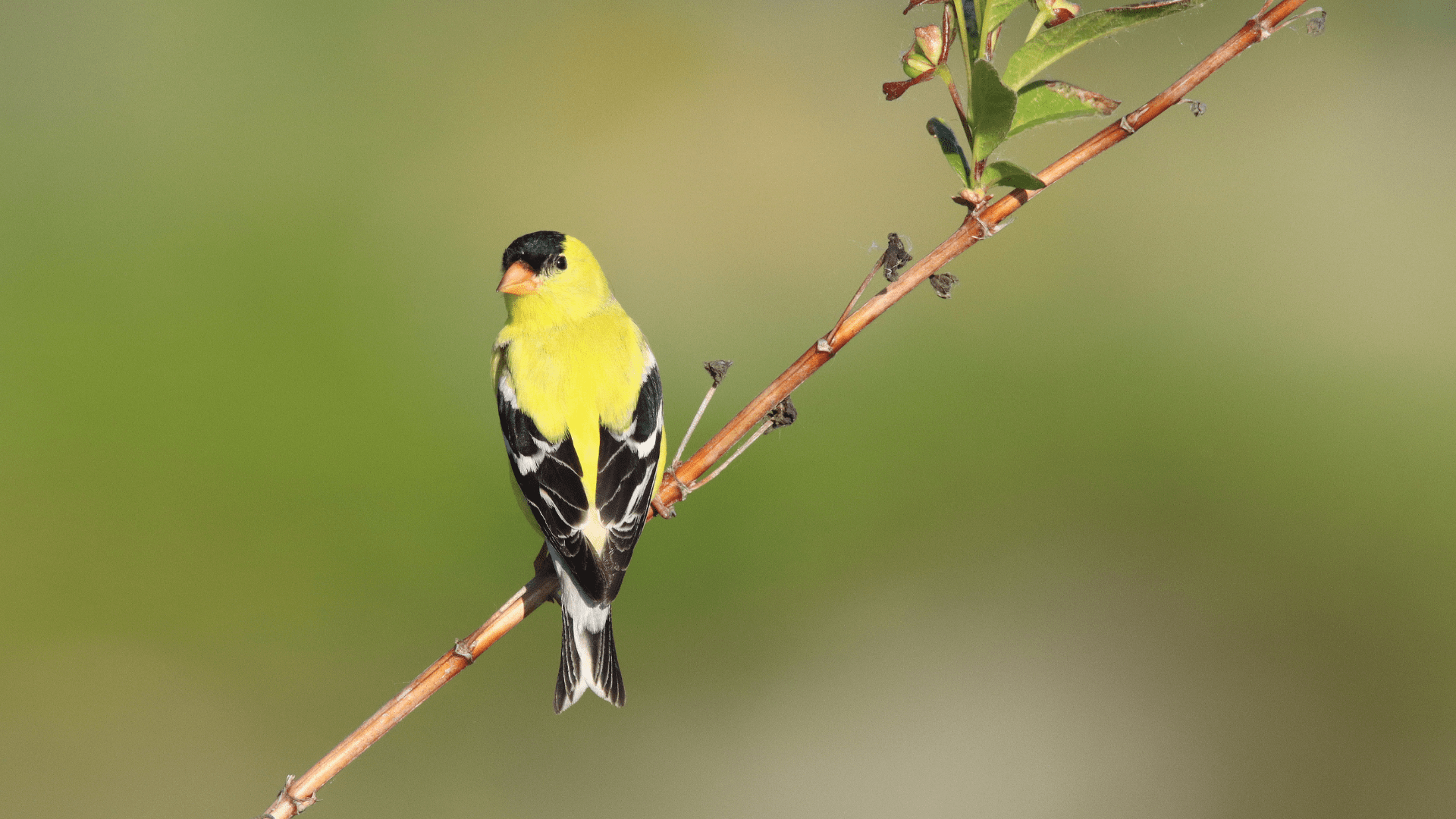If you are an eBird user, you can set up NatureCounts to automatically send data you enter into the app to your eBird account as a checklist. To do this, you will need to enable the feature on your NatureCounts profile.
To access your profile on the NatureCounts website, log in and click the dropdown menu in the top right where your username is displayed, then click “Profile”.
To access your profile from the NatureCounts app, navigate to the Settings tab and tap “Edit profile”. This will open the NatureCounts website in your browser, and you may be required to sign in again.
On your profile, scroll down to the eBird Exports section. Enter your eBird login credentials in the appropriate boxes. Select “Yes” to automatically push your NatureCounts data to eBird after entry.
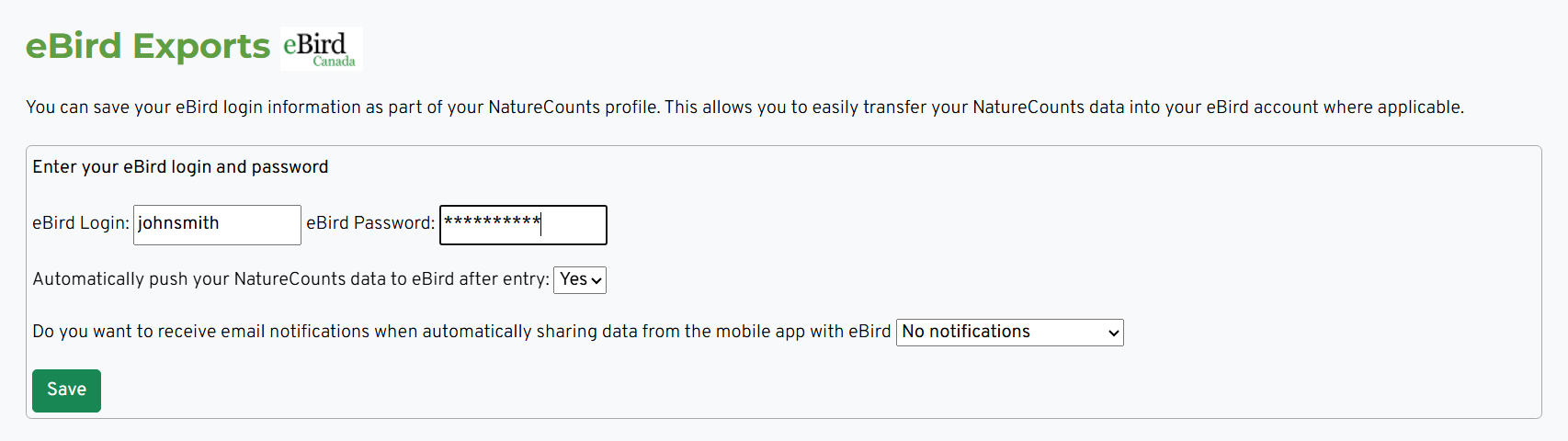
You may choose to receive email notifications whenever a checklist is automatically shared by selecting “Yes, for all checklists” in the final dropdown. You may also choose to be notified only if sharing failed, or not at all. Once you have finished your selections, click “Save”.
Next section: Working Offline and Saving Drafts