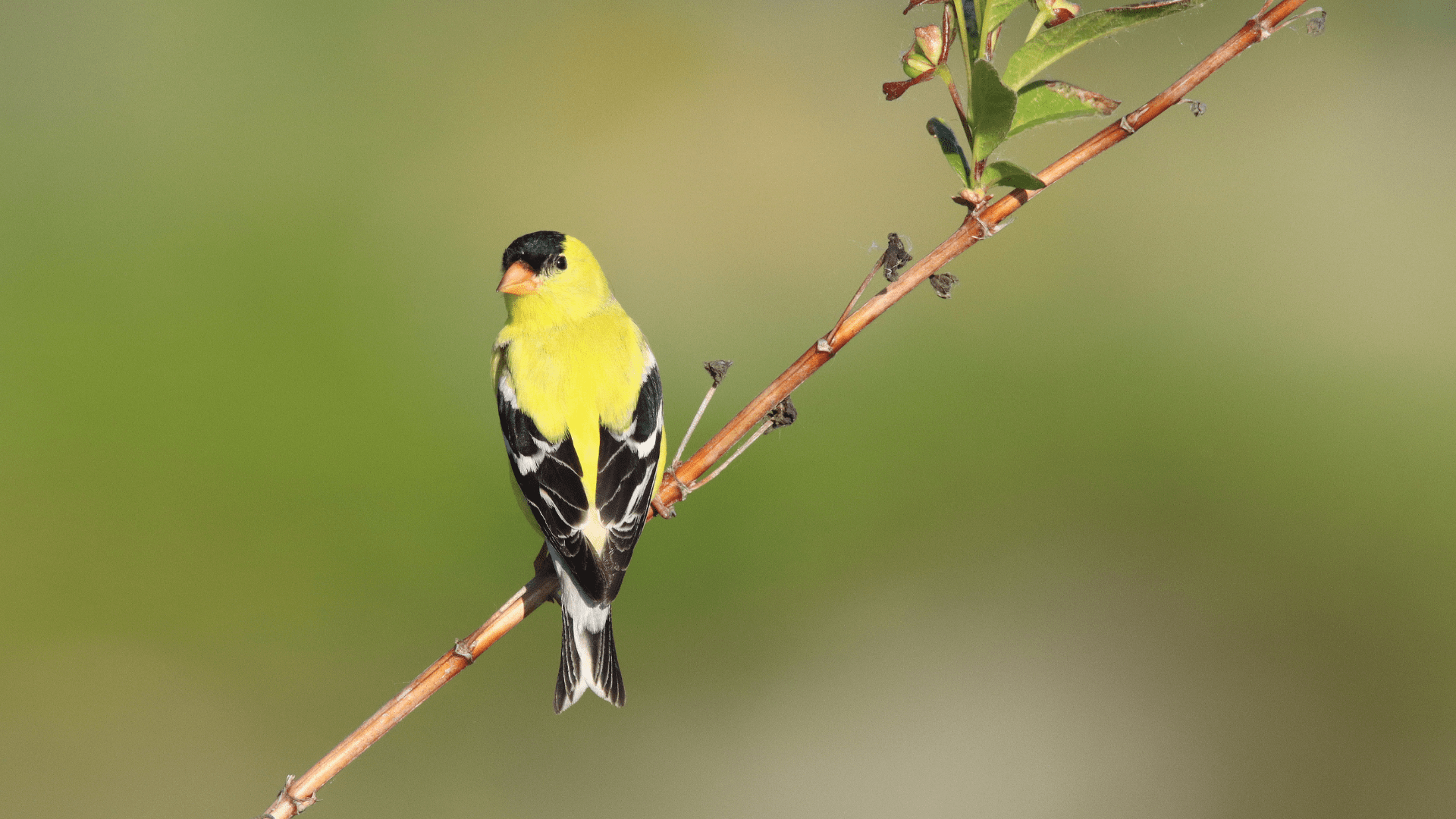Once you have downloaded the app and created a NatureCounts account, you are ready to sign in! Locate the app on your phone and tap it to open. The first screen will prompt you to sign in using your NatureCounts account. If this is your first time signing in, you will be prompted to start by selecting a region.
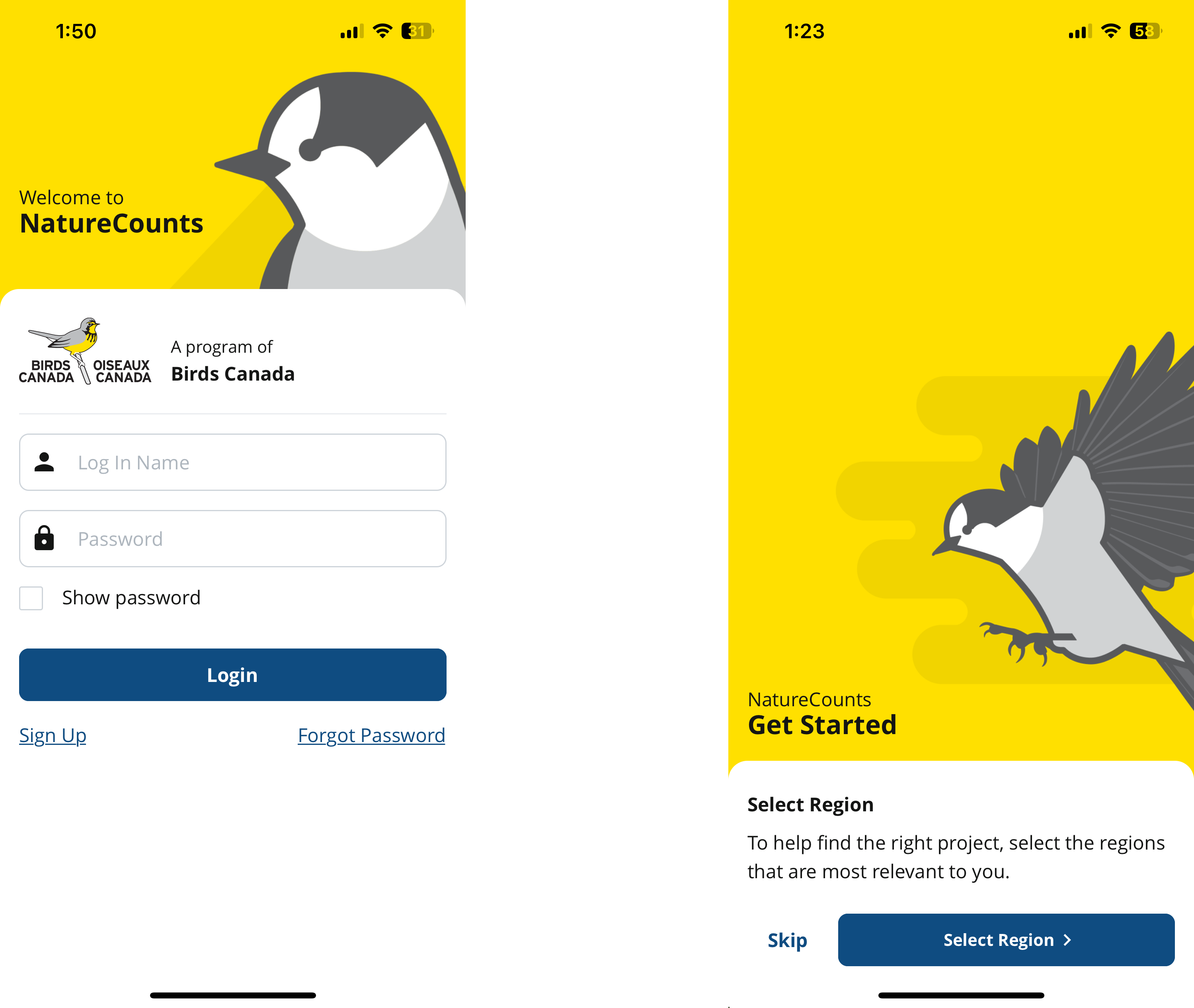
Tap ‘Select region’ and choose the region(s) in which you will be collecting data, then tap ‘Apply’. You will see a list of all available projects in your specified region(s).
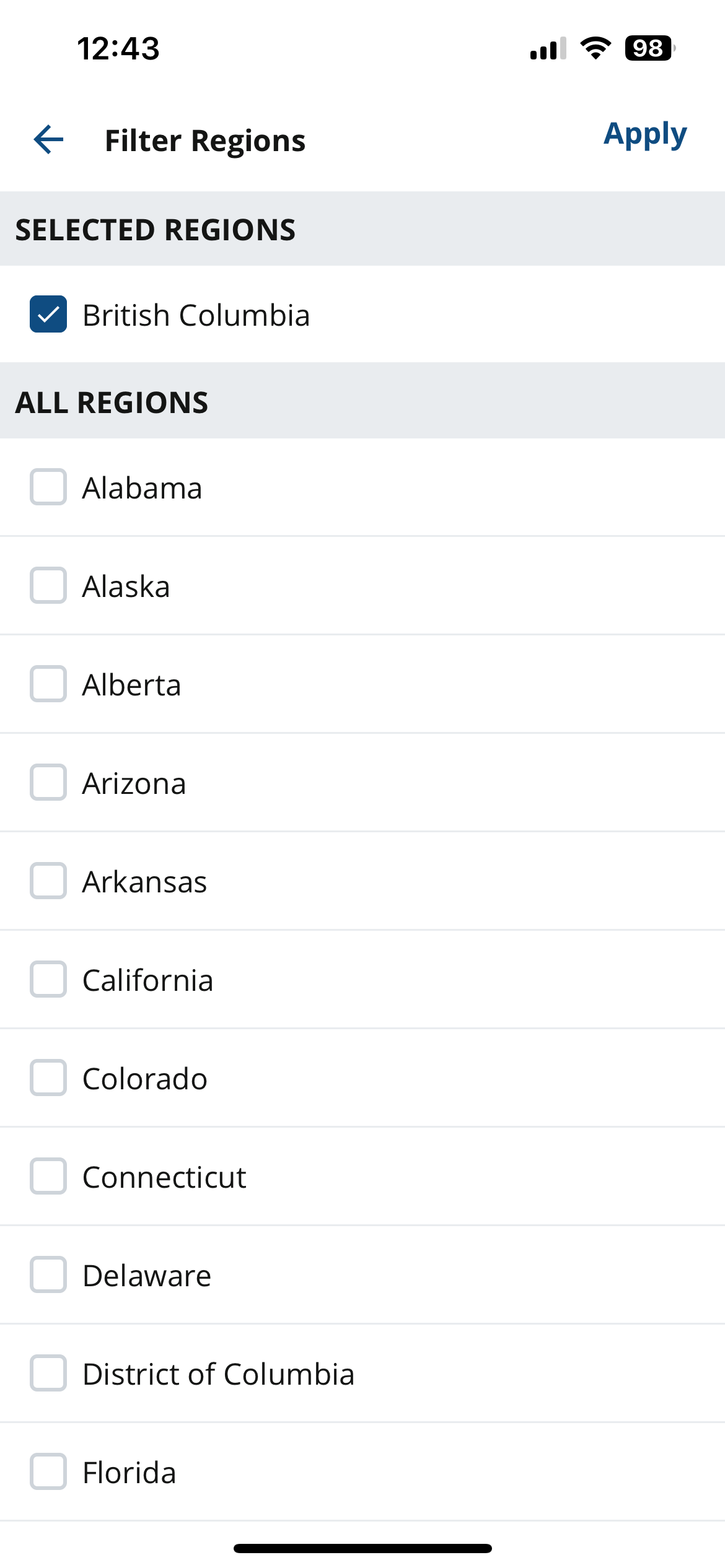
If you are not using the app for the first time and do not see the Select Region screen on sign-in, you can find the list of projects anytime by tapping the Settings tab, then ‘Manage Projects’, then ‘All Projects’. You can select a region by tapping the hamburger button (three little bars in the upper right).
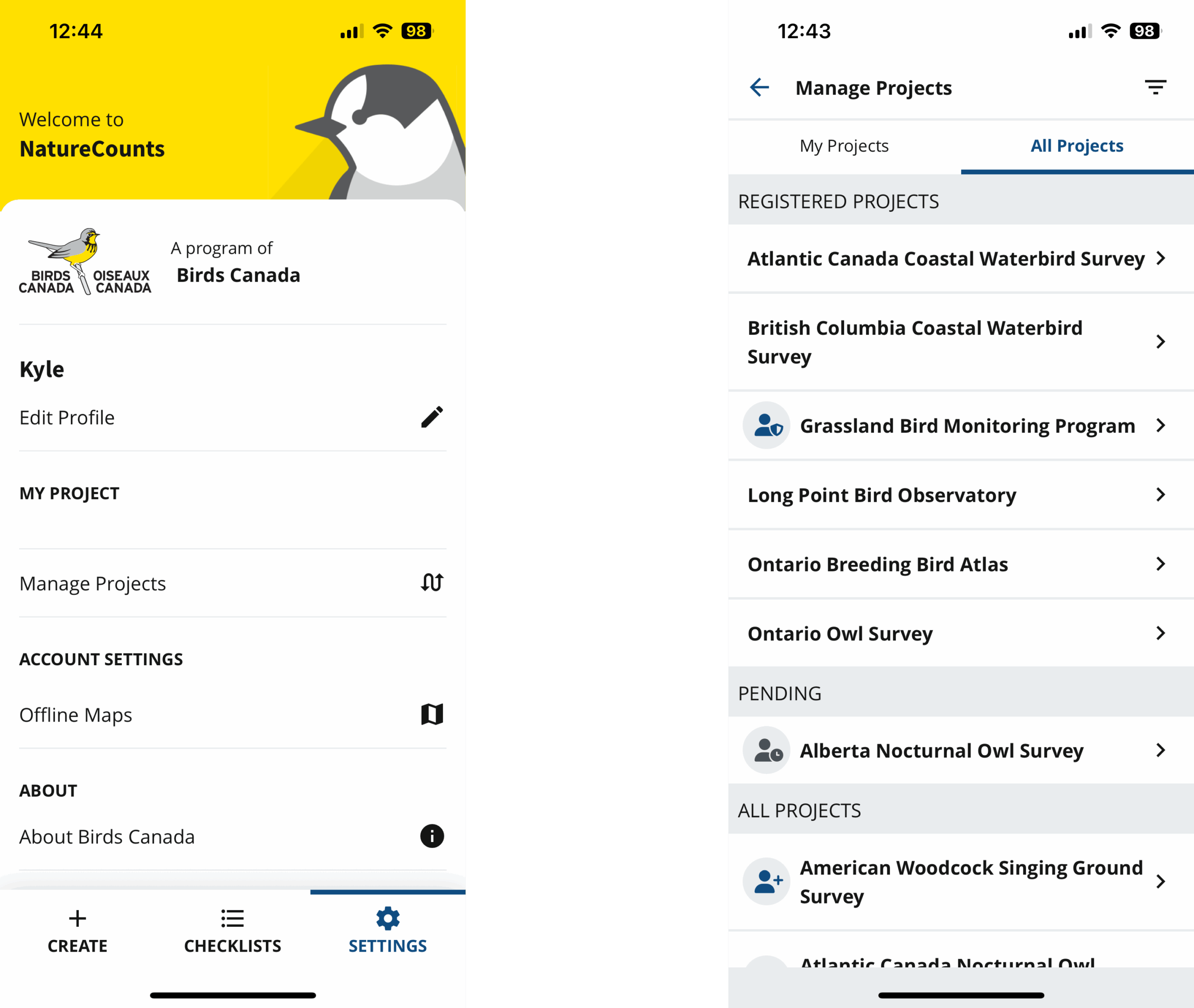
If you have registered for any projects, they will show under the heading ‘Registered Projects’. If your registration for a project is still awaiting approval by a project coordinator, it will show under the heading ‘Pending’. All other projects will be listed below. You will need to register for at least one project before you can submit data using the app.
Next section: Registering for a Project