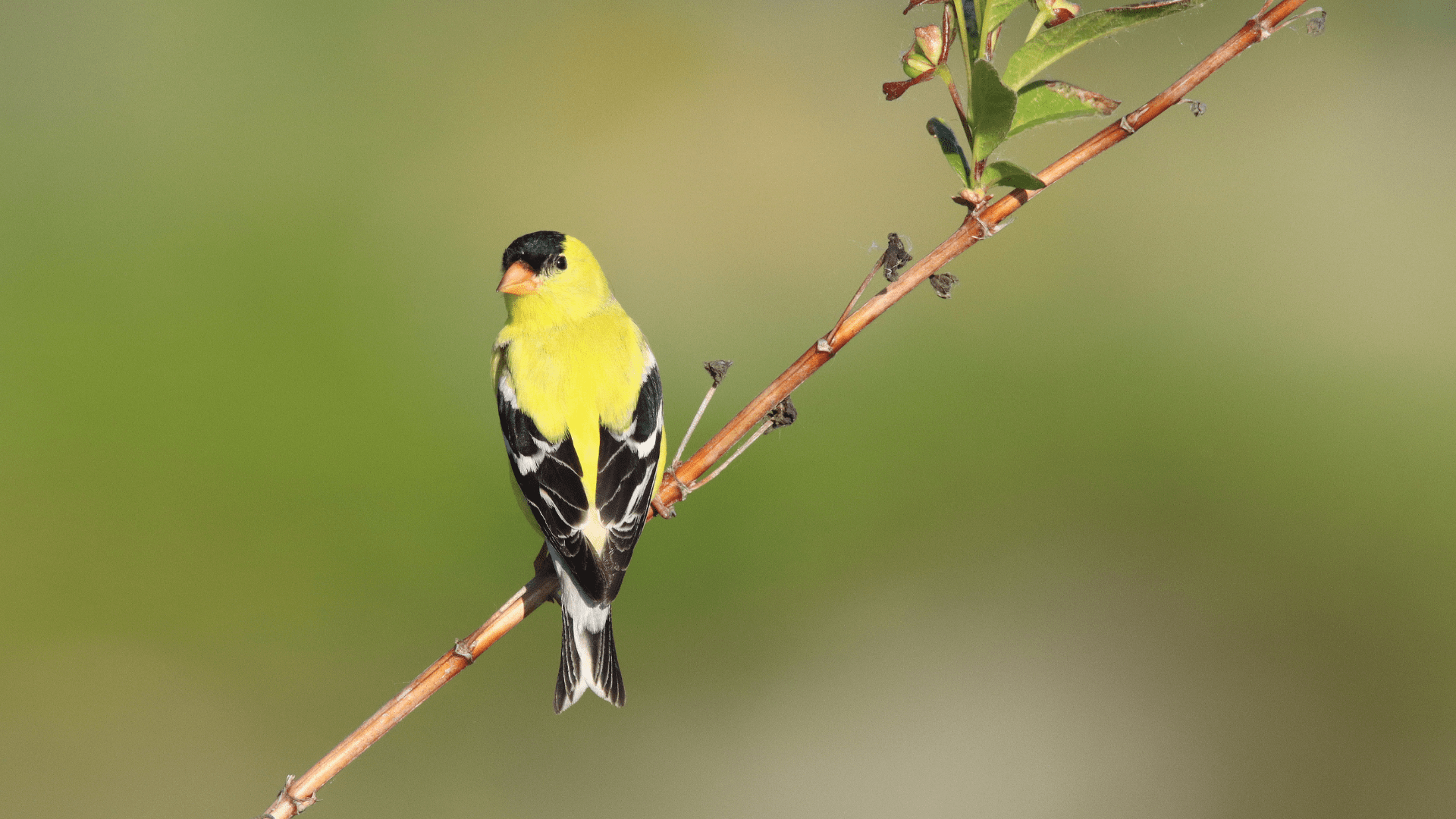In the My Downloads tab you can view all of your previous data requests, and download any data for which you have been granted access. Navigate to My Downloads by clicking the “My downloads” tab at the top of the data exploration tools.
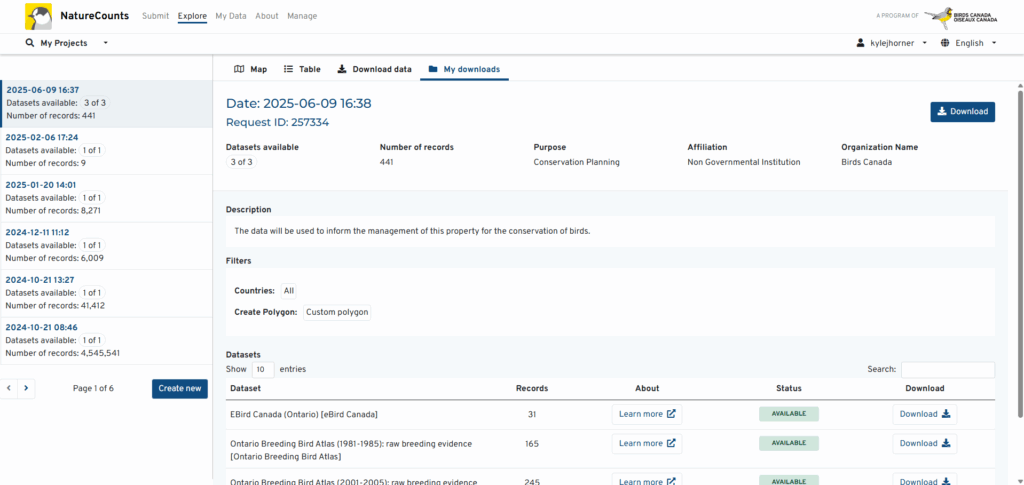
On the left side of the My Downloads tool you will see all of your data requests sorted by date. Clicking on a request will show the details of that request and each dataset that was included. For each dataset you will see the number of records, a “Learn more” link to that dataset’s metadata, and a status of either Pending, Available, or Declined.
If a dataset is declined, you will receive an email explaining why. Most often, requests are declined due to insufficient information about the intended use of the data. Providing ample information in your request will help avoid this, and if a request is declined for this reason, you may resubmit your request with the necessary information.
If a dataset is available, you will also see a download button to the right of the status. Click the download button to download your data. Datasets with a status of “Available” can also be accessed using the R package.
Next section: Accessing the Data in R